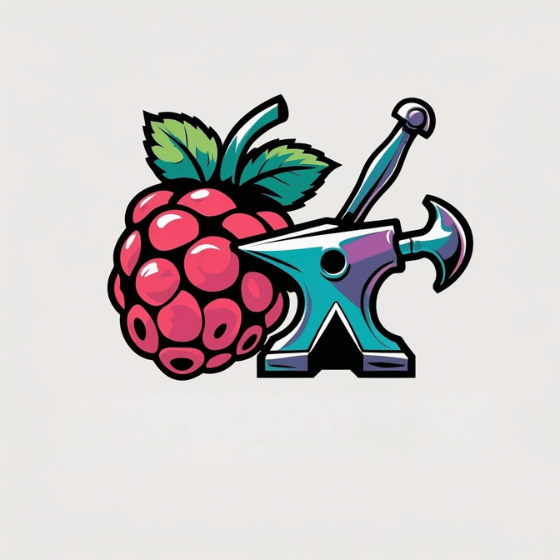Nearly 70% of Raspberry Pi users access their devices remotely rather than with a physical keyboard and monitor. If you’re setting up a Pi as a home server, media center, or IoT device, you’ll need reliable remote access. SSH on a Raspberry Pi offers you a secure, text-based connection to your Pi from anywhere on your network—or even across the internet with proper configuration. Understanding this powerful tool opens up possibilities for headless setups and efficient remote management.
Key Takeaways
- Enable SSH through Raspberry Pi Configuration, or create an empty ‘ssh’ file in the boot partition for headless setup.
- Find your Pi’s IP address using `hostname -I` or by checking your router’s connected devices list.
- Connect via terminal with `ssh username@ip_address`, using default credentials “pi” and “raspberry” unless changed.
- Transfer files securely using SCP with `scp ~/file.txt pi@
:/home/pi/` or SFTP for interactive sessions. - Enhance security by changing the default password, using SSH keys, and modifying the default SSH port (22).
What Is SSH and Why It’s Useful for Raspberry Pi
When you’re working with a Raspberry Pi, SSH (Secure Shell) provides an essential tool for remote management and control. This network protocol encrypts all communications, delivering strong authentication and protection while you operate your Pi across unsecured networks.
SSH benefits are particularly valuable for headless setup configurations where your Pi operates without a monitor. You’ll gain secure remote management capabilities, enabling command execution from anywhere on your network. Unlike insecure protocols like Telnet, SSH implements strong encryption methods to protect your connection. SSH operates on port 22 by default, though this can be customized for additional security.
Additionally, SSH can be enhanced through SSH key authentication, which strengthens your security by using cryptographic methods for access instead of traditional passwords.
SSH also facilitates efficient file transfer through SFTP or SCP protocols while maintaining Raspberry Pi security. The protocol’s encryption methods protect your data and credentials from potential eavesdropping.
For Pi automation tasks, SSH’s ability to run scripts remotely and establish secure tunnels for other network protocols makes it indispensable for innovative projects.
Enabling SSH on a Raspberry Pi
Now that you understand SSH’s value for your Raspberry Pi projects, let’s set it up on your device.
SSH benefits include secure access to your Pi without needing a dedicated monitor. You can enable it through two primary methods:
Remote SSH access eliminates monitor dependence while providing secure control over your Pi from anywhere on your network.
- Using the Desktop Interface – Navigate to Preferences > Raspberry Pi Configuration > Interfaces tab > Enable SSH > OK
- For Headless Setup – Create an empty file named `ssh` (no extension) in the boot partition of your SD card
- Post-Setup Security – Change the default password immediately for enhanced secure access. Additionally, you can enhance your security with SSH key authentication to further protect your device.
After enabling SSH, verify your connection by finding your Pi’s IP address and connecting with `ssh pi@[IP address]`.
This remote management approach maximizes network efficiency by eliminating the need for physical access.
You can also enable SSH during installation by using the Raspberry Pi imager tool to configure SSH settings before your Pi boots.
SSH can even be used to send single commands directly to your Raspberry Pi without establishing a full session.
Finding Your Raspberry Pi’s IP Address
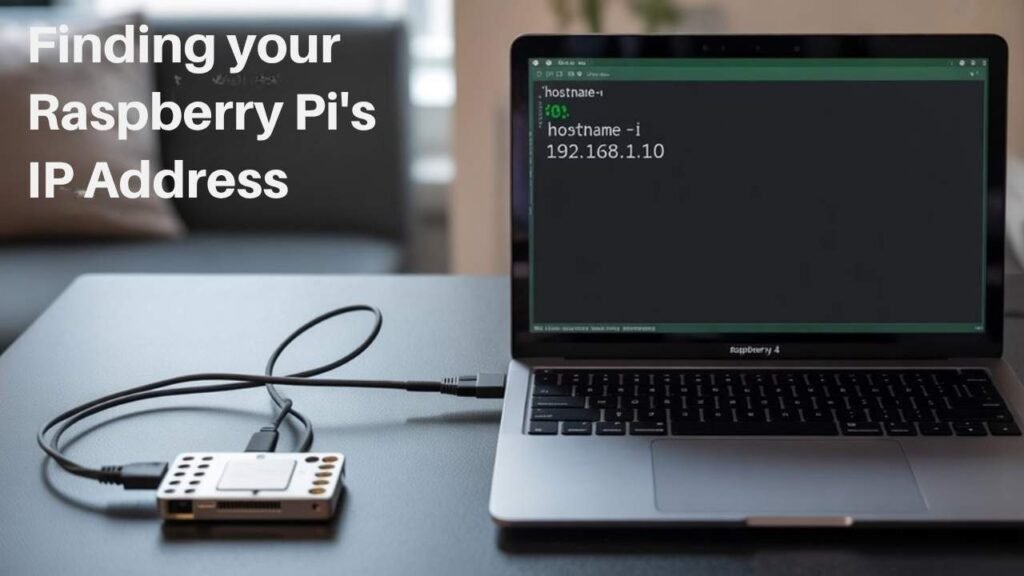
To connect to your Raspberry Pi via SSH, you’ll need to know its IP address on your local network.
You can discover your Pi’s IP address through simple command line methods like `hostname -I` and `ip a`, or by checking your router’s connected device list. Additionally, you can utilize mDNS discovery to find your Raspberry Pi easily without needing to remember its numeric IP address.
If you prefer a more direct approach, you can use network hostnames such as `raspberrypi.local` which often resolve without needing the numeric IP address.
For a user-friendly option, simply hover your mouse over the network icon in the upper right corner of the desktop to display your configured local IP addresses.
Alternatively, you can use network mapping tools like Nmap to scan your subnet and identify your Raspberry Pi among connected devices.
Local Network Methods
Before establishing an SSH connection to your Raspberry Pi, you’ll need to determine its IP address on your local network. The Pi receives its IP address either via DHCP or through your static configuration, giving you several discovery options.
Here are three effective methods to locate your Pi:
- Terminal commands – Use `hostname -I` for a quick overview of all assigned IPs or `ip a` to view detailed network interface information including both wired and wireless connections. Setting up a static IP address can provide consistent access to your Raspberry Pi for services like SSH without having to rediscover its address after each reboot. Using the nmtui command allows you to configure a static IP through a convenient text-based interface. It’s essential to have a good understanding of the 40-pin GPIO header for integrating additional components that may require network access.
- Network scanning – Deploy tools like `nmap` to scan your local subnet and identify all connected devices, making it easy to spot your Raspberry Pi.
- mDNS resolution – Access your Pi using its hostname followed by `.local` (e.g., `raspberrypi.local`) if your system supports multicast DNS, eliminating the need to know the exact IP.
Remote Pi Detection
Finding your Raspberry Pi’s IP address remotely involves five effective detection methods when direct access isn’t available.
Network scanning tools like nmap can sweep your subnet with commands such as `sudo nmap -sn 192.168.1.0/24`, revealing the Pi through its hostname.
Check your router configuration page under “DHCP Clients” to identify connected devices.
Command line utilities provide precision—run `hostname -I`, `ip a`, or `ip r` if you have partial access. This is particularly useful as the Raspberry Pi OS provides built-in support for these commands.
For internet-facing projects, determine your public IP using services like IPChicken.com or commands like `curl -s https://api.ipify.org`.
Hostname identification helps distinguish your Pi from other devices, as it defaults to “raspberrypi” unless changed.
Pay attention to which network interfaces are active, as IPs differ between Ethernet and Wi-Fi connections.
Understanding your Pi’s IP address is essential since two remote access methods require this information for successful connection.
Smartphone apps like Fing network scanner provide a simple way to discover all devices connected to your network, displaying the IP address in the bottom left corner.
Connecting to Your Raspberry Pi via SSH
Establishing SSH connections to your Raspberry Pi requires knowing its network address and having the correct login credentials ready. After enabling SSH on your Pi, connecting devices is straightforward whether you’re using Windows, macOS, or Linux.
- From Linux/macOS: Open Terminal and type `ssh username@ip_address` or use the hostname format `ssh username@raspberrypi.local` for easier access.
- From Windows: Use the built-in OpenSSH client with the same command format, or install PuTTY if needed.
- From mobile devices: Download apps like Termius to access your Pi remotely. It’s advisable to ensure that SSH is configured securely by using strong passwords to prevent unauthorized access.
Remember that managing sessions efficiently includes using direct commands like `ssh pi@hostname.local “command”` without opening a full terminal. You can find your Pi’s IP address by hovering over WiFi icon in the taskbar or using the terminal command ‘hostname -I’. SSH is particularly valuable because it provides lightweight remote access without requiring a full desktop interface.
When connecting, your password won’t display as you type—this is normal security behavior.
Setting Up SSH Keys for Passwordless Login
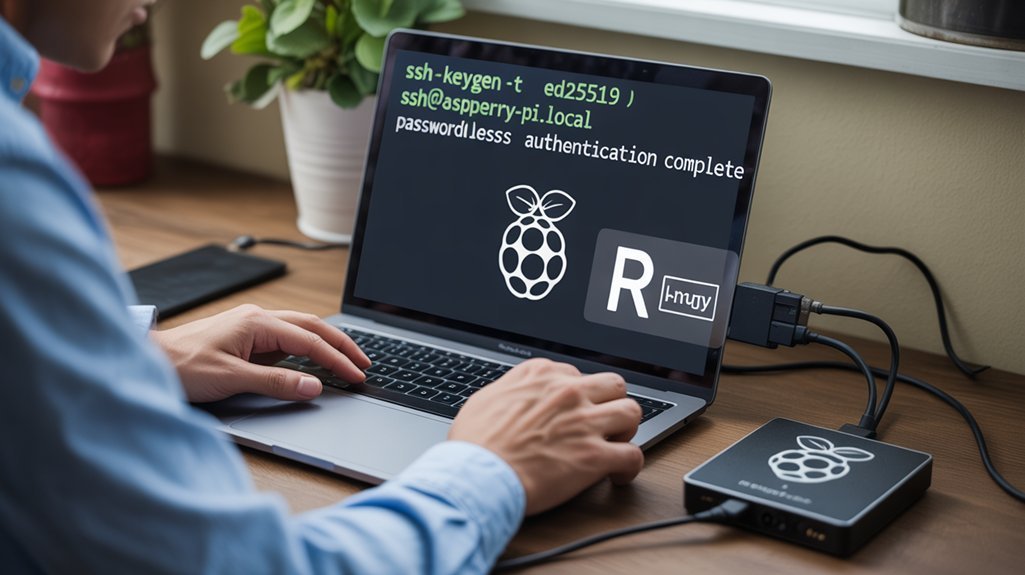
SSH keys provide a more secure and convenient alternative to password-based authentication when accessing your Raspberry Pi. To implement this, generate a key pair on your client device using `ssh-keygen`, optionally securing your private key with passphrase protection.
Transfer your public key to the Pi with `ssh-copy-id username@ip` or manually append it to `.ssh/authorized_keys`. This public key becomes part of the challenge-response authentication process that verifies your identity. After setup, you’ll enjoy password-less access without compromising security. Verify proper permissions: 700 for the `.ssh` directory and 644 for the authorized_keys file.
For seamless key management, configure SSH agent with `eval “$(ssh-agent -s)”` followed by `ssh-add ~/.ssh/your_key`. This caches your credentials, enabling passwordless logins across multiple sessions.
Test your configuration by connecting via SSH. If prompted for a password, use verbose mode (`ssh -v`) to troubleshoot permission issues or key deployment problems.
Changing the Default SSH Port for Better Security
Changing your Raspberry Pi’s default SSH port from 22 to a non-standard port greatly reduces exposure to automated attacks targeting common ports. Implementing HSM architecture not only enhances security by isolating cryptographic operations but also adds a layer of protection when managing SSH connections.
You’ll need to edit the `/etc/ssh/sshd_config` file, uncomment the “Port” line, and change the value to your chosen port number between 1024-65535.
After saving changes and restarting the SSH service with `sudo systemctl restart ssh`, you must specify the new port when connecting using the `-p` parameter, such as `ssh -p 2222 pi@raspberrypi.local`. This approach works well alongside disabling password authentication to further strengthen your device’s security posture. This security measure should be combined with proper firewalls like ufw to create a more comprehensive protection strategy.
Why Change Default Port
By default, the Raspberry Pi’s SSH server listens on port 22, making it a prime target for automated attacks and malicious bots that constantly scan the internet. Changing this port is a basic but effective risk management strategy that greatly reduces your exposure to network reconnaissance and automated attacks.
When implementing this security measure, consider:
- Security benefits – You’ll see fewer unauthorized connection attempts, cleaner logs, and reduced exposure to opportunistic attackers. Additionally, this simple change can significantly enhance your overall security posture by making it more difficult for attackers to locate your SSH service.
- Part of a holistic approach – Combine with SSH keys, two-factor authentication, and proper firewall rules. Using Fail2Ban monitoring provides an additional layer of defense by automatically blocking IP addresses after multiple failed login attempts.
- Practical challenges – May cause user confusion if not documented; some networks might block non-standard ports.
While not a complete security solution alone, changing the default port complements your overall security posture against common threats.
Editing Configuration Files
Now that you understand why changing the default SSH port matters, let’s modify the configuration files to implement this important security measure.
Begin by accessing your Pi’s SSH config file with `sudo nano /etc/ssh/sshd_config`. Locate the line containing `#Port 22` and remove the comment symbol , then change 22 to your chosen port number above 1024. Always create a backup copy first to protect against configuration mistakes. Utilizing proper configuration techniques can significantly enhance your security posture.
While practicing effective config file management, consider implementing additional security enhancements like disabling root login with `PermitRootLogin no` and enabling key-based authentication. Remember that Raspberry Pi devices typically run Linux, which offers robust security features when properly configured.
After saving your changes (Ctrl+X, Y, Enter), restart the SSH service with `sudo systemctl restart ssh`. Always test your new configuration before ending your current session to avoid lockouts.
Remember to specify your new port when connecting: `ssh -p [new_port] user@hostname`.
Reconnecting After Changes
After modifying your SSH configuration and restarting the service, you’ll need to reconnect using your newly specified port.
Connection verification is essential before closing your current session to avoid getting locked out of your Raspberry Pi.
To reconnect following your port change:
- Use the `-p` flag when connecting: `ssh pi@192.168.1.x -p 20200` (replace with your actual port)
- Update any scripts, automation tools, or SSH config files that reference your Pi
- Verify connectivity with verbose mode (`ssh -v`) if troubleshooting is needed
If connection fails, check that your firewall rules allow traffic on the new port. Changing from the default port 22 provides added security against automated attacks. Additionally, using a low-power model such as the Pi Zero for SSH access can help minimize energy consumption during remote management.
Remember to update port forwarding on your router if accessing your Pi remotely. This minor configuration adjustment considerably reduces automated attack attempts targeting default SSH ports.
Troubleshooting Common SSH Connection Issues
When SSH connections to your Raspberry Pi fail, several common issues might be the culprit. Understanding these SSH configuration tips and network troubleshooting strategies will save you time and frustration.
| Problem | Solution |
|---|---|
| Connection refused | Ascertain SSH is enabled via `raspi-config` and check firewall settings |
| Permission denied | Verify username/password or SSH key permissions (600 for private keys) |
| No route to host | Confirm Pi and client are on same network; check IP with `hostname -I` |
| Unstable connection | Address Wi-Fi interference or assign static IP to prevent DHCP changes |
For authentication failures, verify the `PasswordAuthentication` setting in your SSH config. If you’ve changed the default port from 22, remember to specify it in your connection command.
Using SSH for File Transfers With SCP and SFTP

While SSH provides secure shell access to your Raspberry Pi, it also enables robust file transfer capabilities through SCP and SFTP protocols.
Both tools leverage SSH’s encryption for secure transfers without requiring additional server software. SCP excels at quick transfers, while SFTP offers a more interactive experience with improved error handling.
For efficient file management between devices:
- Set up SSH key-based authentication to eliminate password prompts and enable remote automation: `ssh-copy-id pi@
` then `chmod 700 ~/.ssh` for proper file permissions - Use SCP for simple transfers: `scp ~/file.txt pi@
:/home/pi/` or recursive transfers with `-r` flag for directories - Prefer SFTP for interactive sessions with better recovery from connection issues: modern clients like FileZilla provide intuitive interfaces while maintaining all security advantages
Remote Development on Raspberry Pi Using SSH Tunneling
SSH tunneling opens powerful remote development capabilities for your Raspberry Pi, enabling secure access to devices deployed behind firewalls or restrictive network configurations. By establishing a reverse SSH tunnel through a VPS, you’ll bypass CG-NAT and port-forwarding limitations that typically restrict remote access.
Set up a reverse tunnel with: `ssh -nNTv -R 0.0.0.0:
Common SSH tunneling use cases include headless development, IoT device management, and exposing web interfaces securely.
Implement tunnel security solutions by using SSH key authentication, disabling password login, and regularly updating your system.
Consider tools like autossh for maintaining persistent connections or third-party services like Pinggy when you need quick access without a personal VPS.
Frequently Asked Questions
Can I Use SSH on a Raspberry Pi Without an Internet Connection?
Yes, you can use offline SSH by connecting your desktop/laptop directly to the Pi via Ethernet. Your computer functions as a DHCP server, creating a local network without requiring internet access.
How Can I Monitor Who’s Accessing My Raspberry Pi via SSH?
Monitor SSH access logs in `/var/log/auth.log` using grep commands. Set up fail2ban and configure intrusion alerts through email notifications. Use `who` and `last` to check current and historical connections.
Does Enabling SSH Affect Raspberry Pi Performance or Battery Life?
SSH has minimal performance impact on your Pi. You’ll notice negligible CPU usage and slight power consumption. Maintain proper SSH security practices to prevent unauthorized access attempts that could affect system resources.
Can I Run Graphical Applications Over SSH on My Raspberry Pi?
Where there’s a will, there’s a way. You can run graphical apps over SSH using X11 forwarding with the `-X` or `-Y` flags. For a complete remote desktop experience, VNC is your better option.
How Do I Restrict SSH Access to Specific User Accounts Only?
Edit the `/etc/ssh/sshd_config` file and add `AllowUsers username1 username2`. This enhances user authentication security by limiting user rights. Restart SSH service afterward with `systemctl restart ssh`.
Explore Ways to Use SSH on a Raspberry Pi!
SSH access transforms your Raspberry Pi into a powerful headless server. By implementing security measures like SSH keys and non-standard ports, you’ll maintain secure remote access to your projects. One maker used SSH tunneling to remotely monitor their Pi-powered weather station from work, accessing live data without exposing their home network to the internet. Master SSH and you’ll access your Pi’s full potential.