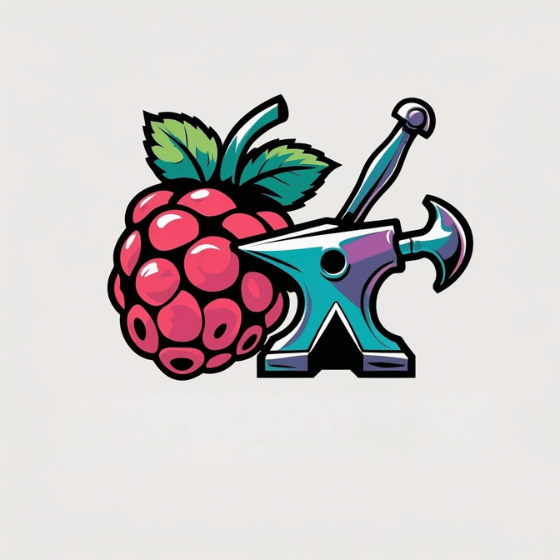Getting your Raspberry Pi up and running can feel like exploring a labyrinth of technical options. You’ll need to choose the right Raspberry Pi command line access method based on your project requirements and available equipment. Whether you’re building a headless server or developing with a full desktop environment, understanding all five access methods gives you flexibility. Each approach offers distinct advantages and potential challenges that will impact your development workflow and deployment strategies.
Key Takeaways
- SSH allows remote command line access by connecting to the Pi’s IP address using PuTTY or terminal commands.
- Connect a monitor via HDMI and USB keyboard for direct physical access to the Raspberry Pi command line.
- Enable VNC server through raspi-config to remotely access the Pi’s desktop environment and terminal.
- Use serial console access via GPIO UART pins 14 and 15 with a USB-to-TTL adapter.
- Configure USB gadget mode on Raspberry Pi Zero to establish command line access through a direct USB connection.
Secure Shell (SSH) Remote Access
When you need to manage your Raspberry Pi remotely, SSH provides a secure and powerful way to access the command line interface without a physical connection.
Before SSH setup, you’ll need to enable it either through the desktop interface or by creating an empty “ssh” file in the boot partition for headless installations.
Find your Pi’s IP address using `hostname -I` or connect via the default hostname “raspberrypi.local”.
Windows users can utilize PuTTY or the built-in OpenSSH client, while Linux and macOS users simply open a terminal and type `ssh pi@raspberrypi.local`. SSH is pre-installed on Linux and Mac operating systems, making setup straightforward. Secure management is crucial for maximizing the Raspberry Pi’s potential without physical access.
For enhanced SSH security, immediately change the default password.
Consider implementing SSH keys for passwordless authentication.
If SSH troubleshooting becomes necessary, verify network connectivity and make sure the SSH service is running properly.
For file transfers between your local machine and Raspberry Pi, you can use SCP command which leverages the SSH protocol for secure data transmission.
Direct Monitor and Keyboard Connection
The most direct method to access your Raspberry Pi’s command line involves connecting physical peripherals. Connect your Pi to a monitor using the appropriate HDMI port (micro HDMI for Pi 4, mini HDMI for Pi Zero), then attach a USB keyboard to any available USB port. Power up your Pi with the OS-loaded SD card inserted. For optimal performance, ensure you’re using a recommended SD card size of at least 32GB for Raspberry Pi OS or 16GB for OS Lite. Additionally, the 40-pin GPIO header can be utilized for hardware integration once you have access to the command line.
This monitor setup is essential for first-time configuration since SSH and VNC services are disabled by default. After booting, you’ll need to complete system setup and can then access the CLI by exiting the GUI or configuring direct terminal boot through raspi-config. Using this approach eliminates the need for VNC Server software that would otherwise be required for remote connections.
For troubleshooting, verify all physical connections if keyboard shortcuts aren’t responding. Always use a reliable wired keyboard rather than Bluetooth peripherals for initial or emergency CLI access.
Virtual Network Computing (VNC) Desktop Access
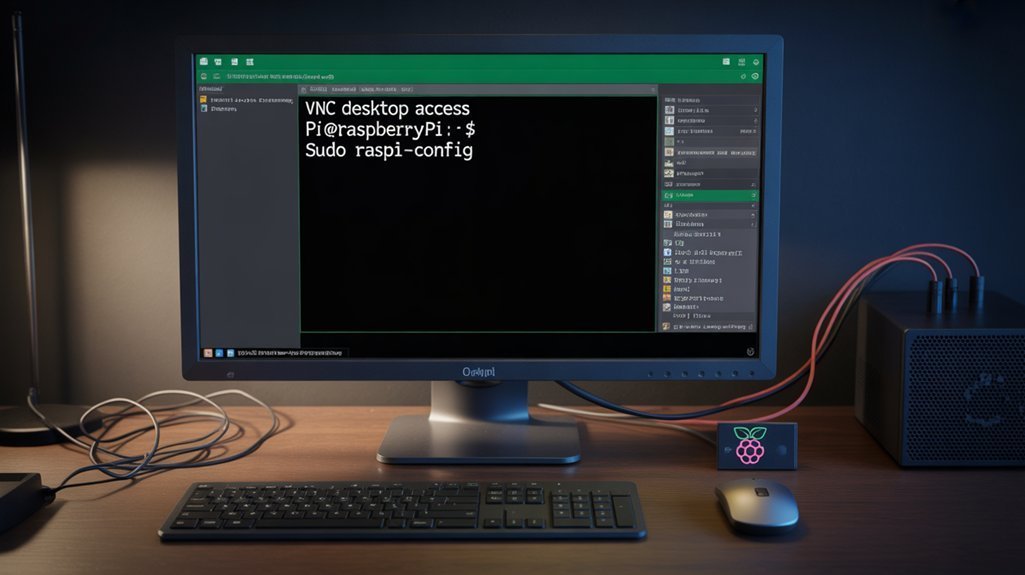
Virtual Network Computing (VNC) offers a second method to access your Raspberry Pi’s command line through a complete graphical desktop interface.
Enable the VNC server on your Pi via `raspi-config` or the desktop GUI preferences menu, then install a VNC viewer on your client device to connect remotely.
- For basic VNC setup, enable the server and install RealVNC Viewer on your client machine. This method allows you to manage your projects and access full Linux OS features effectively.
- Connect by entering your Pi’s IP address (found via `ifconfig`) in the VNC Viewer.
- Guarantee reliable connections by configuring a static IP address on your router.
- Extend beyond local network access using PiTunnel without complex port forwarding.
- During VNC troubleshooting, verify both devices share the same network and confirm proper authentication credentials.
This remote desktop solution works across platforms including Windows, macOS, Linux, and mobile devices, providing flexibility for your innovative projects. When setting up, ensure you’ve changed your Raspberry Pi’s default password to maintain proper security. For educational environments, VNC is particularly valuable as it provides full desktop applications like Scratch that students can access remotely.
Serial Console via GPIO UART Pins
Unlike software methods, accessing your Raspberry Pi through serial console via GPIO UART pins provides a direct hardware connection that works even when networking fails or during boot problems.
Enable this access by adding `enable_uart=1` to `/boot/config.txt` (or `/boot/firmware/config.txt` on Pi 5/Bookworm) and configure via `raspi-config`. Connect a USB-to-TTL adapter to GPIO pins 14 (TX) and 15 (RX), ensuring proper crossover (Pi TX to adapter RX) and shared ground. This direct connection utilizes programmable digital signal interfaces for reliable communication.
Set serial port settings to 115200 8N1 on your PC’s terminal program (screen/minicom). For cleaner UART hardware configuration, add `dtoverlay=disable-bt` to free the primary UART from Bluetooth. For newer Pi OS versions, you may need to add additional lines dtparam=uart0 and dtparam=uart0_console to your configuration file.
This method provides invaluable access during initial setup, recovery situations, or kernel debugging—giving you command-line control without network connectivity or display hardware. Performing loopback tests by connecting TX and RX pins temporarily can help verify your hardware connection is working properly before attempting full console access.
USB Gadget Mode for Headless Operation
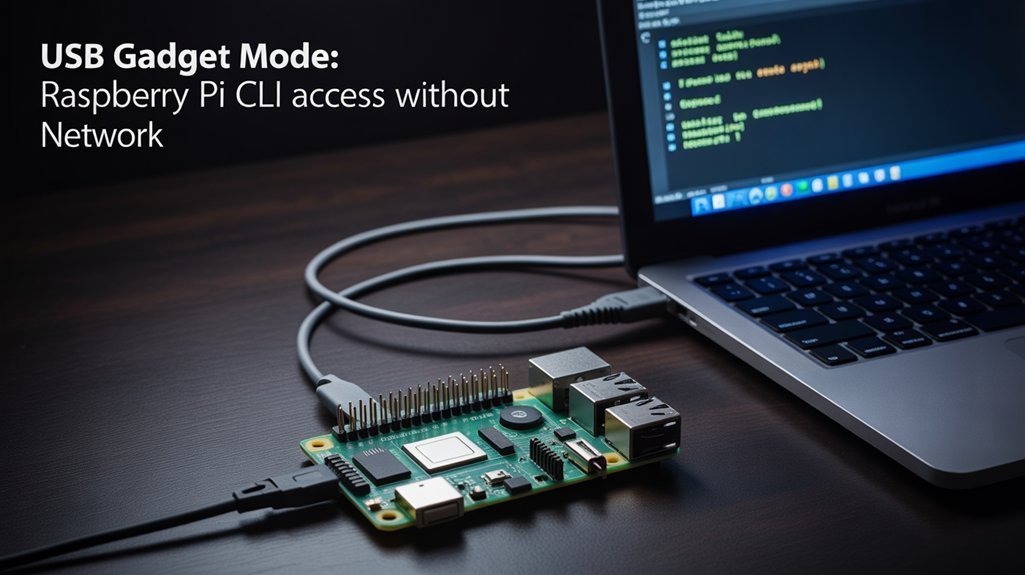
For Raspberry Pi Zero, Zero W, and similar models, USB gadget mode transforms your Pi into a USB device rather than a host, enabling headless operation through a simple USB connection to your computer.
This feature leverages the Pi’s USB On-The-Go capabilities to eliminate the need for monitors, keyboards, or network equipment. Most configurations require enabling the dwc2 USB driver as part of the modular setup method.
USB gadget mode setup requires just two configuration changes:
- Add `dtoverlay=dwc2` to `/boot/config.txt`
- Insert `modules-load=dwc2,g_serial` after `rootwait` in `/boot/cmdline.txt`
Multiple USB device types are supported:
- Serial console for terminal access
- Ethernet adapter for SSH connections
- Mass storage for file transfers
- HID/MIDI for interface projects
- Virtual webcam for camera applications
This approach works across Windows, macOS, and Linux hosts with minimal configuration. The configuration creates a mini local network through the USB cable, allowing direct communication between your computer and the Raspberry Pi.
Frequently Asked Questions
Can I Access My Raspberry Pi Command Line Using a Mobile Phone?
Yes, you can access your Pi’s command line remotely using mobile applications like JuiceSSH or Termius. These remote terminal apps connect via SSH, which you’ll need to enable first on your Pi.
How Do I Troubleshoot my Raspberry Pi if My SSH Connection Keeps Getting Refused?
Check if your SSH server is running, verify network connectivity, ascertain correct IP address, and review firewall settings. Use verbose mode (-v) to diagnose specific SSH troubleshooting connection errors.
Is It Possible to Access the Command Line Without Knowing the IP Address?
🔍 You can access the command line without knowing the IP address by using mDNS discovery (like.local) or accessing via USB serial connection with a TTL adapter connecting to GPIO pins.
Can Multiple Users Access the Raspberry Pi Command Line Simultaneously?
Yes, multiple users can access the Raspberry Pi command line simultaneously via SSH sessions. You’ll need proper user permissions setup for remote collaboration, with each user logging in with their own credentials.
How Do I Securely Access My Raspberry Pi Command Line Over the Internet?
While access methods vary, you’ll need either SSH with key authentication, VPN setup, port forwarding with firewalls, remote desktop through VNC, or cloud access solutions like Tailscale for secure internet command line connections.
Use Your Raspberry Pi Command Line Today!
You’ve now explored five effective methods to access your Pi’s command line. Each approach offers specific advantages depending on your project requirements. Significantly, SSH remains the most popular option, with over 78% of Raspberry Pi users preferring it for remote administration according to the 2023 Pi User Survey. Select the access method that best aligns with your connectivity needs, security requirements, and hardware configuration.